Editing an End Customer
You can edit certain details of an end customer's information and configuration.
-
On the navigation bar, select
My
Customers > MSP
Customers.
The MSP Customers page is displayed.
-
Select the checkbox next to the
customer, and then click Edit.
The Customer Account page is displayed.
Customer Account - Editing an End Customer 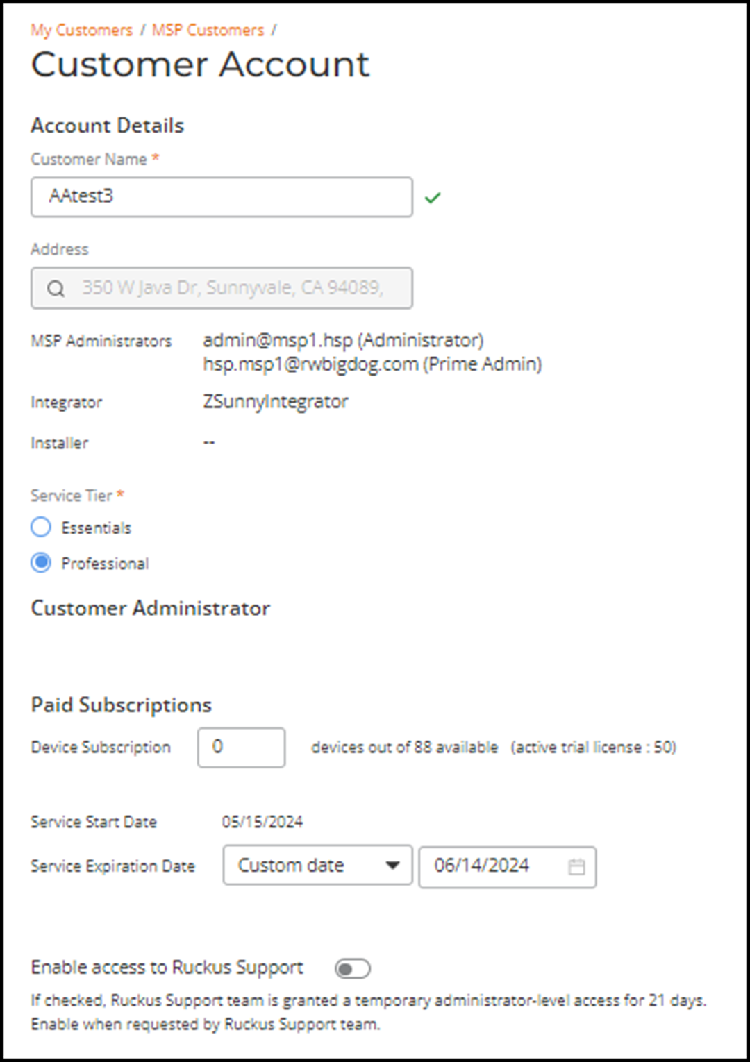
-
In the Account Details section,
you can modify the following information:
- Customer
Name: Displays the customer name. You can edit the name.
Note: The customer name must be unique.
- Address: Displays the customer address.
- Service
Tier: Displays the customer's current RUCKUS One service tier. The options are Essential and Professional. You
can update the service tier. When you change the service tier, a pop-up
message appears to confirm the change. Click Save
to apply the change.Note: Changing the service tier affects the features available for that tier. Downgrading from Professional to Essential results in data loss.
Customer Account - Changing the Service Tier 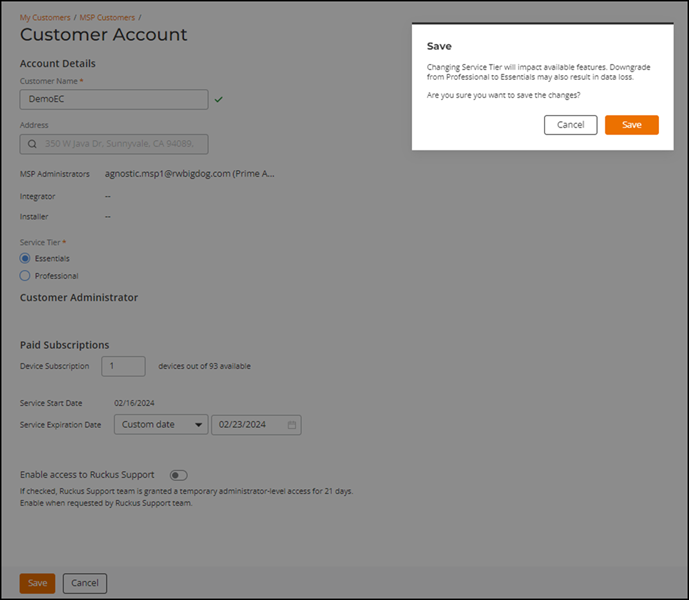
Note: Changing the Service Tier is also logged on the Activities page, on the right side of the web interface. The activity is recorded, and its status is displayed using the following color codes:
You can click the drop-down menu to view the list of activities by status. Changes in the Service Tier setting are also captured in the customer's RUCKUS One account, by navigating to Administration > Admin Logs.Activity Status Color Code Completed Green Pending Amber Failed Red In Progress Yellow Note: When you change the service tier in Edit Mode—regardless of any changes to the number of assigned licenses or the service expiration date—the system automatically expires the current MSP EC service and creates a new one to ensure a clear historical record of each MSP EC tier, including its corresponding Start and End Dates. - Customer
Name: Displays the customer name. You can edit the name.
- In the Paid Subscriptions section, you can edit Device Subscription and Service Expiration Date.
-
Toggle the Enable
application-recognition and control switch on to enable this
setting. This setting specifies whether Application Recognition and Control
(ARC) is enabled or disabled by default for the WLAN networks of newly added MSP
customers.
Note: Only Prime Admins and Administrators can override this setting. The overridden settings will apply only to the newly created WLANs and the existing WLAN ARC settings will be unchanged.Note: In addition to editing the customer page, the user can masquerade to the customer and override the ARC settings by navigating to the administration page (Administration > Account Management > Privacy).
- Toggle the Enable access to RUCKUS Support switch on to enable this setting when requested by RUCKUS Support. Enabling this setting grants RUCKUS Support temporary administrator-level access, which is automatically revoked after 21 days.
- Click Save.