Configuring Privacy Settings
An MSP Prime Admin may change the default privacy settings that are applied to all the MSP Customers, Tech Partners, and HSP Brand Property tenant accounts.
-
Using your MSP credentials, log
in to RUCKUS One MSP portal.
The My Customers > MSP Customers page is displayed.
MSP Customers Page 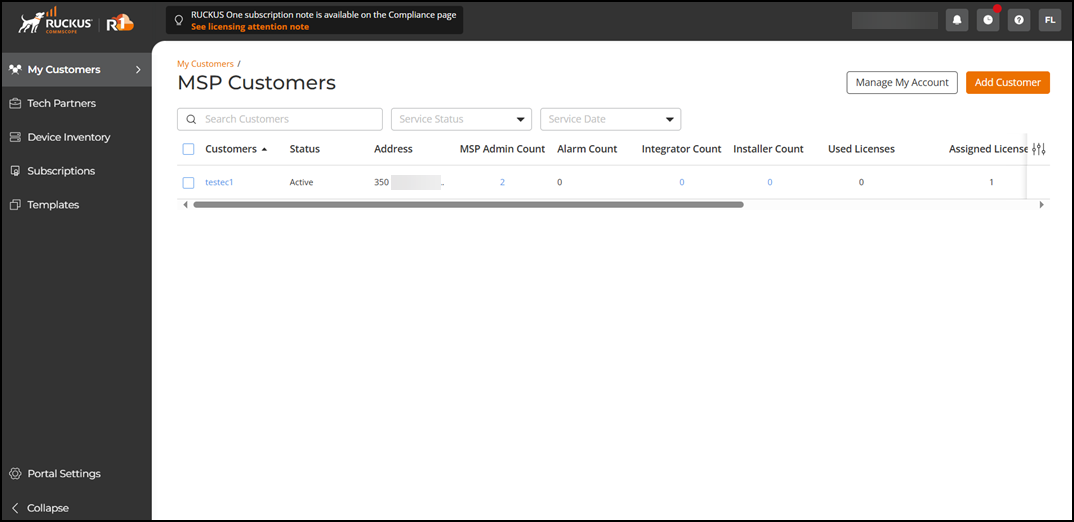
-
In the upper-right corner of the page, click Manage My
Account.
The GUI refreshes, displaying information for your MSP tenant account.
RUCKUS One Web Interface 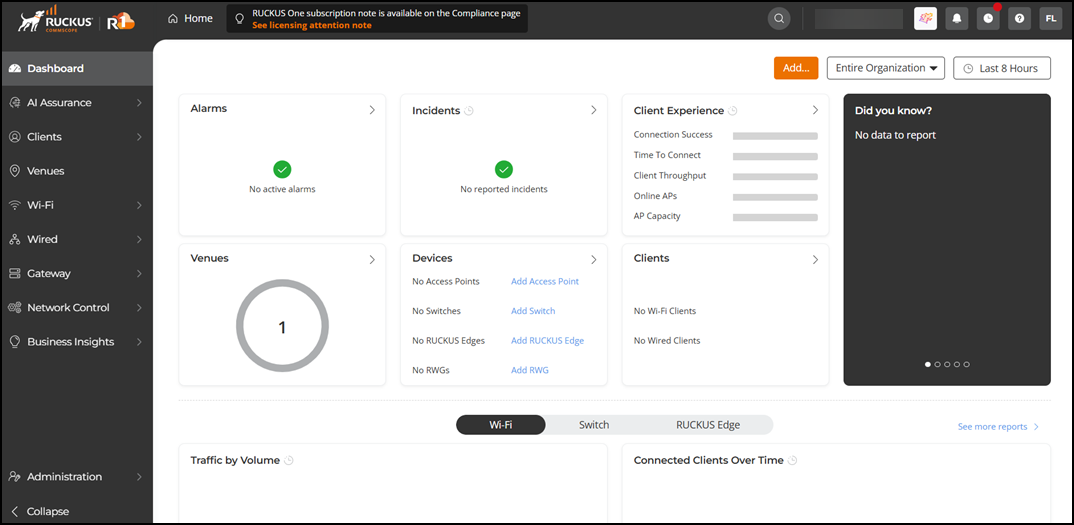
-
Go to the MSP administration
settings. On the navigation bar, select Administration > Account
Management > Privacy.
The Privacy tab is displayed.
Privacy Tab 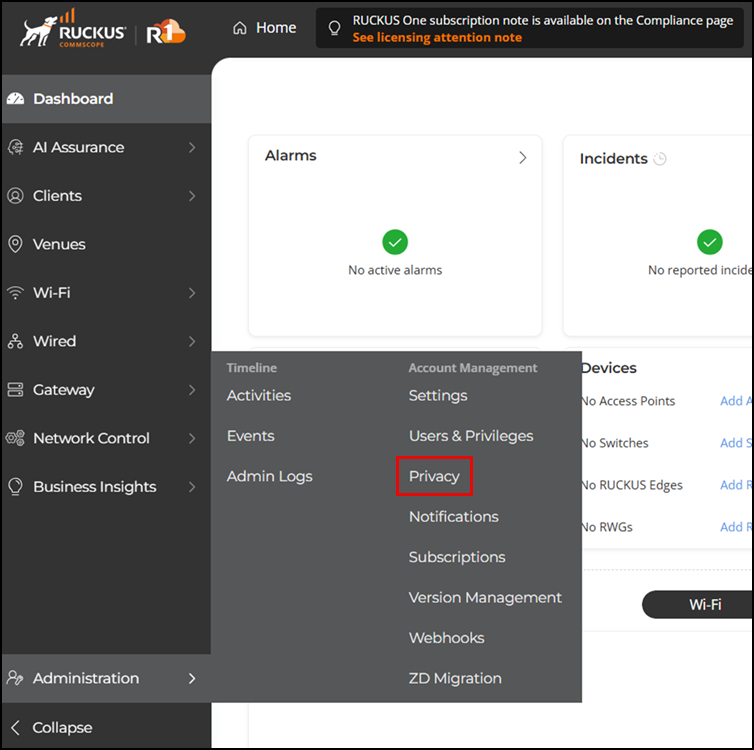
-
By default, the Enable
application-recognition and control and Enable
application visibility for all MSP customer tenants options are
enabled at the MSP account level for all the MSP tenant accounts. This setting
can be disabled if needed.
- Application Visibility
When Application Visibility is disabled, sensitive customer application data is protected and not accessible to any MSP administrators. This ensures that sensitive information remains secure and is not exposed to unauthorized personnel. On the other hand, whenApplication Visibility is enabled, sensitive customer application data becomes accessible to any MSP administrator, allowing them to view and manage this information as needed.
The Application Visibility setting plays a crucial role in determining how tenant application data is handled. It specifies the level of exposure that the application data of tenants should have to all MSP administrators. This setting is a tenant-level preference, meaning it applies universally to all administrators within the tenant. It is important to note that the Application Visibility setting is available exclusively for MSP types, ensuring that only managed service providers can configure this preference.
By default, the Application Visibility setting is set to Enabled, implying that unless changed, MSP administrators will have access to the sensitive customer application data. This default setting facilitates ease of management and oversight for MSPs, but it also underscores the importance of carefully considering the security implications and adjusting the setting as necessary to protect sensitive information.
Only Prime Administrators have the privileges to toggle this setting. For other groups of users, it is read-only. The default toggle status is set to Enabled.
- Application Recognition and Control
The Application Recognition and Control (ARC) setting defines the default behavior for new MSP customers. It determines whether ARC is enabled or disabled by default for the WLAN networks of newly added MSP customers. This setting plays a crucial role in managing how applications are recognized and controlled within the network environment of new MSP customers. By specifying the default state of ARC, it ensures that the network's application management policies are consistently applied from the moment a new customer is added. This helps in maintaining a standardized approach to application visibility and control, enhancing the overall network security and management efficiency for MSPs.
Note: A Prime Administrator from the MSP administration settings can enable or disable the Application Recognition and Control (ARC) privacy option for all the MSP tenant types. For a non-Prime Administrators, the Enable application-recognition and control option is disabled and greyed out.The ARC setting, whether enabled or disabled, applies to any newly added MSP tenant accounts and the new WLANs they create. The existing MSP tenants and WLANs will retain their current ARC settings.
Note: Only Prime Administrators and Administrators are allowed to override the default setting (per tenant or network) when adding or editing MSP Customers, Tech Partners, and HSP Brand Property tenant accounts from the RUCKUS One MSP portal.Privacy Settings 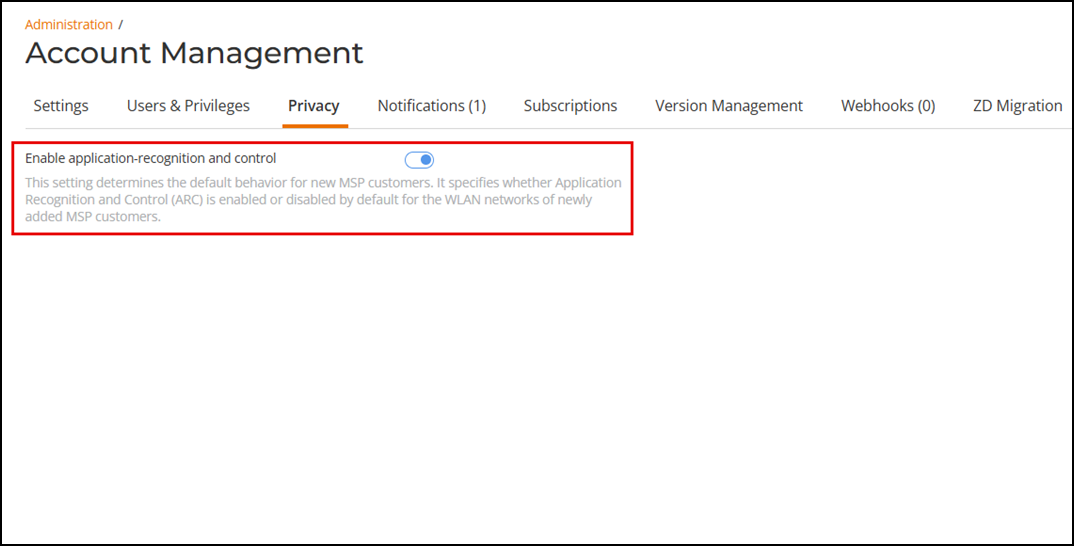
- Application Visibility