Viewing MSP Subscriptions
The MSP Subscriptions page provides detail information about the license usage.
-
On the navigation bar, click
Subscriptions.
The MSP Subscriptions page is displayed.
Viewing MSP Subscriptions 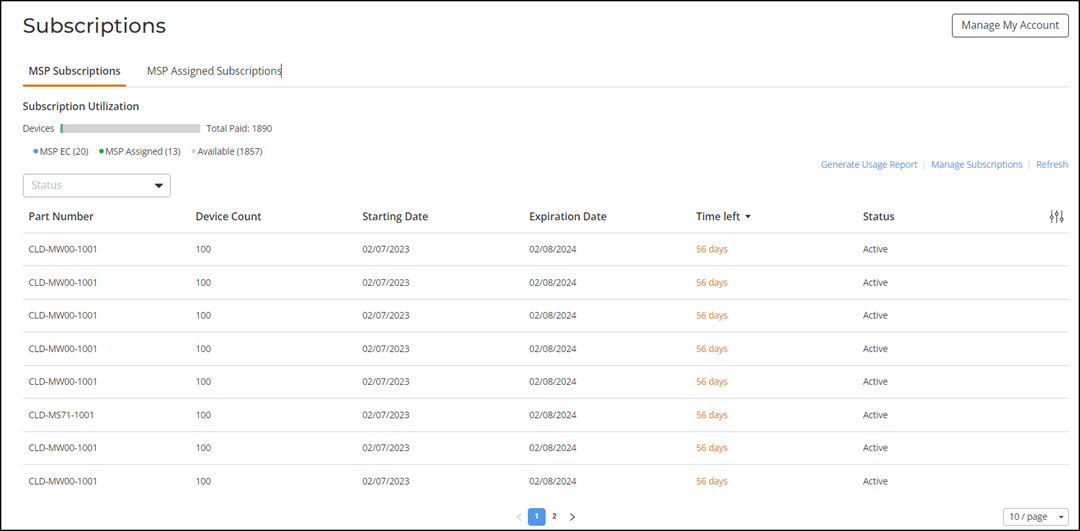
-
Review the information displayed
in the MSP Subscriptions page.
- Subscription Utilization: Displays information about subscription utilization.
- Part Number: Displays the part number of the purchased subscription.
- Device Count: Displays the number of devices.
- Starting Date: Displays the date when the subscription was activated.
- Expiration Date: Displays the subscription expiration date.
- Time left: Displays the time left for subscription expiration.
- Status: Displays the subscription status.
The MSP Subscriptions page contains the following options:
- Generate Usage Report: Generates a customized subscription usage report based on specific parameters, such as period of time, report format, and customers.
-
Manage Subscriptions: Opens the Cloud Subscription web page.
- Refresh: Retrieves all the activated subscriptions of the MSP. Click Refresh if you do not see the subscriptions that you have purchased.