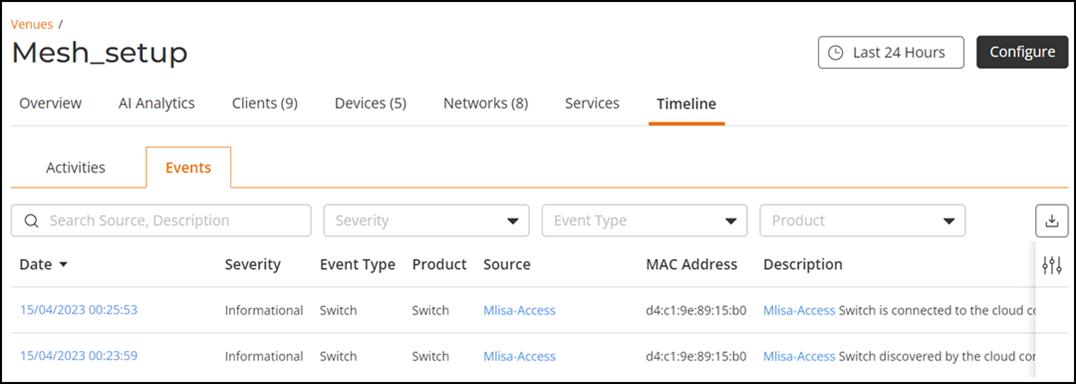Viewing Events in a Venue
You can view the events that have occurred in a venue.
-
On the navigation bar, click
Venues.
The Venues page is displayed.
-
Select the Venue Name > Timeline > Events.
The Events tab displays the following information:
- Date: Date and time when the activity was carried out.
- Severity: The severity level of the event. See Event Severity Levels for information on what each severity level means.
- Event Type: The component that generated the event. Possible values include user (for example, a user disassociated from the network) and AP (for example, an AP was rebooted).
- Product: Indicates where the activity was carried out: Cloudpath, General, IOT, Switch, or Wi-Fi.
- Source: Name of the account by using which the activity was carried out.
- MAC Address: Displays the MAC address on which the event occurred.
- Description: A brief description of the event. The event description is dynamic, not static. Information specific to the event including identification of the related entity displays giving customers more information and allowing easier troubleshooting of events, if required.
By default, the Timeline tab displays all severities and all event types.
Events Tab