External Antenna Settings
From the RUCKUS One web interface, you can configure the external antenna settings.
-
On the navigation bar, click
Venues.
The Venues page is displayed.
- Select the Venue Name and click Edit. Alternatively, click Venue Name > Configure.
-
Select the Wi-Fi Configuration tab.
By default, the Radio tab is displayed.
Radio Tab 
-
Click External Antenna or scroll down to the
External Antenna tile.
The External Antenna tile is displayed.
-
Select the AP Model from the
dropdown list.
Depending on the AP model, you must configure the parameters.
AP Model Enable Options 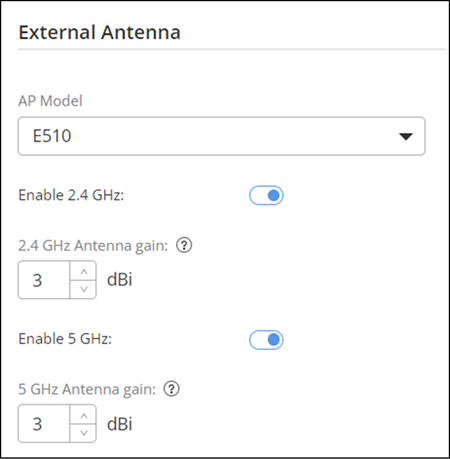
- Configure the following
parameters:
- E510: Toggle the Enable 2.4 GHz and Enable 5 GHz switches to ON. Specify the antenna gain for 2.5 GHz and 5GHz as specified in the antenna data sheet and then click Save.
- T350SE: Toggle the Enable switch to ON. Configure the 2.4 GHz Antenna gain and 5 GHz Antenna gain as specified in the antena data sheet and then click Save.
- T750SE: Toggle the Enable switch to ON. Specify the parameters for 2.4 GHz Antenna gain and 5 GHz Antenna gain as specified in the antena data sheet and then click Save.