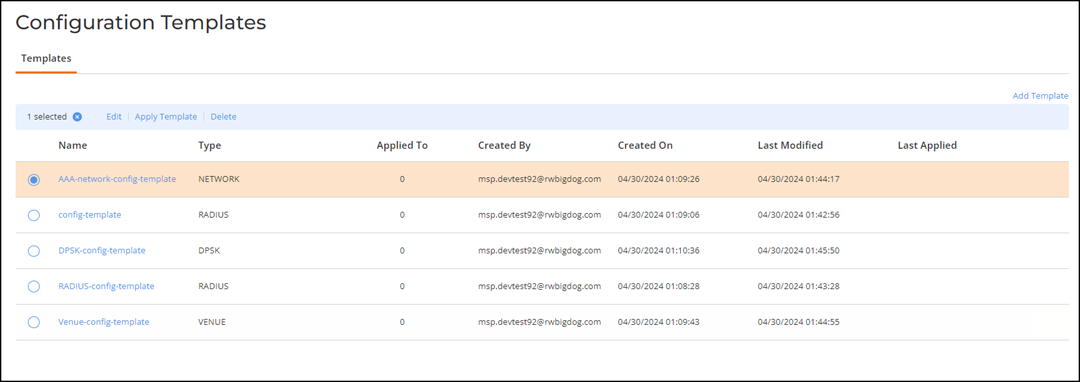Adding and Managing Configuration Templates
MSP administrators can create configuration templates with pre-defined values and variables, which are RBAC controlled, and allow read-only access to LAN service providers (LSPs). The available types of configuration templates span all aspects of network management, including venues, networks, devices, services, policies, and identity group. An LSP can choose the appropriate configuration template and apply the same to a property or a set of properties.
-
On the navigation bar, select
Templates.
The Configuration Templates page is displayed.
-
In the Configuration
Templates page, click Add Template.
A drop-down menu of options is displayed.
Adding a Configuration Template 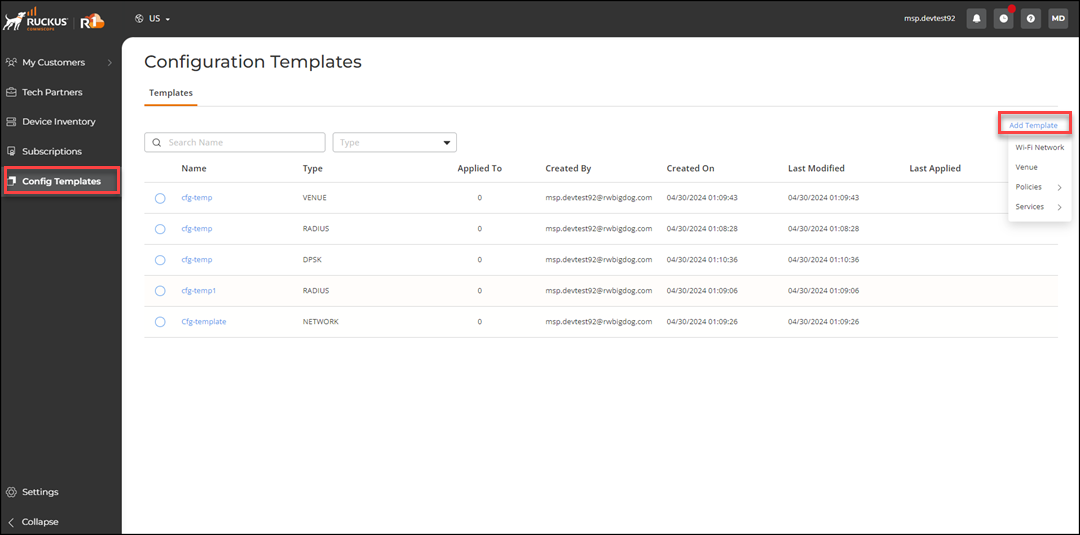
-
Select a template and follow the on-screen instructions to complete creating a
configuration template.
Note:
- This topic assumes that you are familiar with the process of configuring Wi-Fi networks, AP groups, venues, wired switch profiles, policies, services, and identity groups using the RUCKUS One portal. Refer to the RUCKUS One User Guide for more information.
- Identity Group is a required field for many network types and services, ensuring proper deployment and functionality.
- Networks and services reference the identity groups. When configuring a new network or service, you have the option to select an existing identity group or create a new one.
- Wi-Fi Network: Select this option to create a Wi-Fi network configuration template.
- AP Group: Select this option to create an AP group configuration template.
- Venue:
Select this option to create a venue configuration template.Note: When the country in the Address field is set to any location within the United States, the default 2.4GHz channels—1, 6, and 11—are automatically applied to the Venue Template upon creation.
The system automatically sets the default 2.4 GHz channels (1, 6, and 11) for venue templates in the US region. These default channel settings are not visible during template creation; they become visible only after the template is applied and a venue is created under the user.
- Wired:
Select this option to create a configuration template for RUCKUS ICX
switches. The following options are available:
- Switch Regular Profile: Select this option to create a regular switch profile configuration template.
- Switch CLI Profile: Select this option to create a switch CLI profile configuration template.
- Policies:
Select this option to create a policy configuration template. The
following options are available under Policies.
- Access Control: Select this option to create an access control configuration template.
- Rogue AP Detection: Select this option to create a rogue AP detection configuration template.
- Syslog Server: Select this option to create a syslog server configuration template.
- VLAN Pools: Select this option to create a VLAN pool configuration template.
- RADIUS Server: Select this option to create a RADIUS server configuration template.
- Ethernet Port Profile: Select this option to create an Ethernet port profile configuration template.
- Services:
Select this option to create a service configuration template. The
following options are available under Services.
- DPSK: Select this option to create a DPSK service configuration template.
- DHCP for Wi-Fi: Select this option to create a DHCP service configuration template for Wi-Fi.
- Portal: Select this option to create a guest portal configuration.
- Wi-Fi Calling: Select this option to create a Wi-Fi calling configuration template.
- Identity Group: Select this option to create an identity group configuration template.
Note: Configuration templates for mDNS and Client Isolation features are not supported. -
(Optional) Review, edit, clone,
or delete a template from the Configuration
Templates page.
From the list of existing templates, click the radio button for a specific configuration template and perform the following actions:
- Click Edit to edit the configuration template.
- Click Clone to
duplicate the selected configuration template.
In the Clone Template dialog box, enter a new name for the cloned template then click Save.
Note: The Clone operation is supported only for the Wi-Fi Network, Venue, DPSK, and Wi-Fi Calling configuration templates. - Click Apply Template to apply the template to a newly added customer. To apply the configuration template, refer to Applying a Configuration Template to an End Customer.
- Click Show
Drifts to view and synchronize configuration template
drifts. Refer to Viewing and Syncing Config Template Drifts for
more information. Note: This option is supported only for configuration templates displaying Drift Detected in the Drift Status column.
- Click Delete to delete the configuration template.
Viewing and Managing Configuration Templates