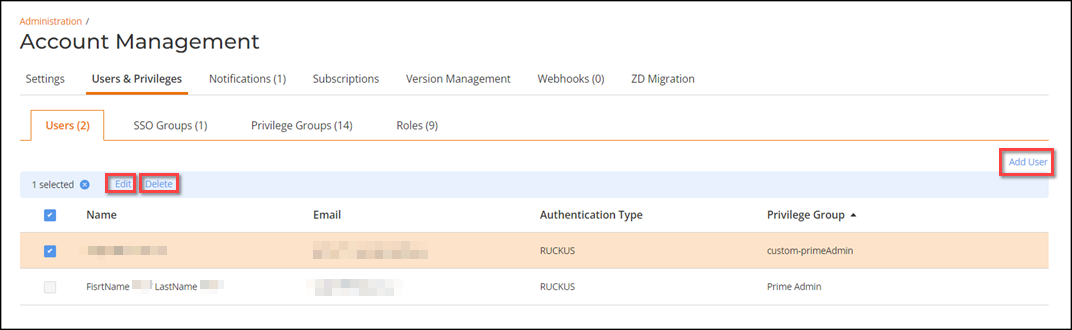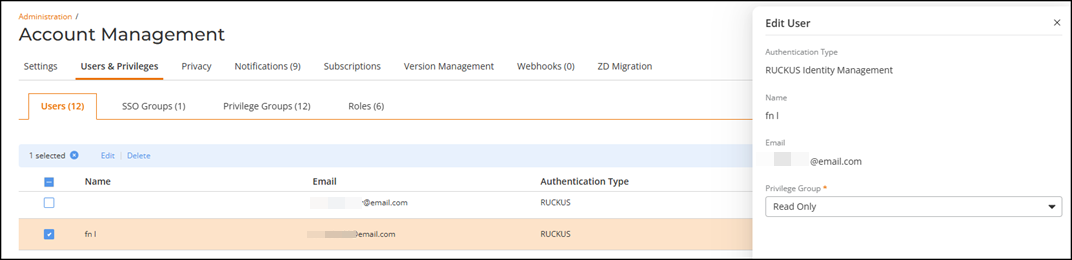Adding and Managing an Administrator
The RUCKUS One account allows you to add users to facilitate delegation of specific types of management tasks.
Note: Trial accounts are limited to one
administrator account. If you have a trial account with a TEMP license, you cannot
create an additional administrator account.
Adding a new user requires the following:
- Entering a user’s email address
that is already registered with RUCKUS One.Note: You can associate a single email address with multiple tenants across different brands or MSPs. This allows you, as an MSP administrator, to manage them all.Note: You can use the "+" (plus) notation in email addresses (for example, user+admin1@domain.com) to create unique variations for organizational purposes, allowing you to better manage and filter RUCKUS One administrative accounts while still delivering emails to the primary email system (for example, user@domain.com).
- Assigning an authentication type. If you plan to use the SSO with 3rd Party option, you must first enable the Enable SSO with 3rd Party provider option on the tab. Refer to Configuring SAML SSO with Azure AD for complete instructions.
- Assigning a privilege group. Refer to Understanding Administrator Roles and Privileges and Adding and Managing a Custom Privilege Group for information to help you select an existing privilege group or configure a new one (if necessary).