Creating a Client Isolation Profile
You can use a Client Isolation profile to create multiple wireless networks to connect a client to the network.
Complete the following steps to create a Client Isolation profile:
- Add the Client Isolation service to your tenant account. From the navigation bar, select Network Control > Service Catalog. Alternatively, you can select Network Control > My Services, then click Add Service.
-
Find the Client Isolation
tile and click Add.
The Add Client Isolation Profile page is displayed.
Add Client Isolation Profile Page 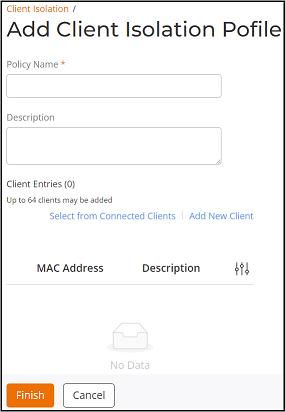
-
Complete the following
fields:
- Policy Name: Enter the name for the Client Isolation profile.
- Description: Enter a short description for the Client Isolation profile.
- Client
Entries: You can select the connected clients using the
Select
from Connected Clients and also you can add new clients
using the Add
New Client.Note: A maximum of 64 clients can be added to each Client Isolation profile.
- Select from
Connected Clients: Click Select from
Connected Clients. The Select
Connected Clients dialog box is displayed. Select
the clients that you want to add to the Client Isolation profile
and click Add.Note: You can search a connected client by OS, MAC address, IP address, username, and hostname. Filter the clients by venues and/or access points.
The connected clients are added to the Client Enteries table.
Select Connected Clients Dialog Box 
- Add New
Client: Click Add New
Client. The Add Client
dialog box is displayed. Enter the MAC
address and Description,
and click Add.
The clients are added to the Client Enteries table.
Add Client Dialog Box 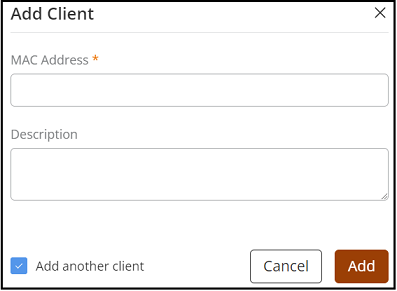 Note: If you want to add multiple MAC addresses, select Add another client. This option will open a new Add Client dialog box after adding the previous MAC address to the Client Enteries table.
Note: If you want to add multiple MAC addresses, select Add another client. This option will open a new Add Client dialog box after adding the previous MAC address to the Client Enteries table.
- Select from
Connected Clients: Click Select from
Connected Clients. The Select
Connected Clients dialog box is displayed. Select
the clients that you want to add to the Client Isolation profile
and click Add.
-
Click Finish.
A Client Isolation profile is created and is displayed in the Client Isolation page.