Editing or Deleting the Client Isolation Profile
You can use this feature to edit or delete the Client Isolation profile.
Complete the following steps to edit or delete the Client Isolation profile:
-
From the navigation bar, select
Network
Control > My
Services.
The My Services page is displayed.
-
In the My
Services page, click Client Isolation
tile.
The Client Isolation page is displayed.
Client Isolation Page 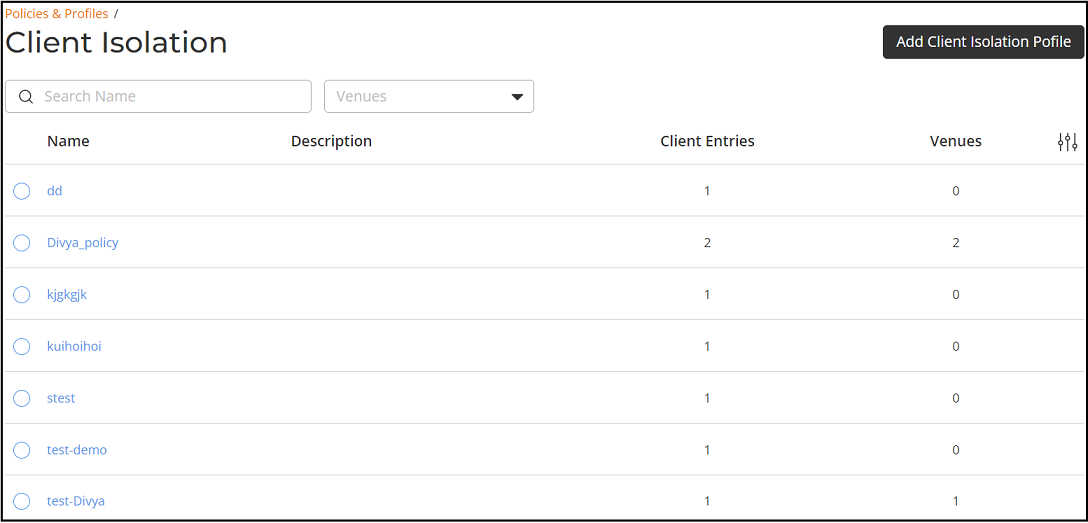
-
In the Name
column, click Radio
Button beside the <Client Isolation profile
name>, and click Edit.
Alternatively, select the <Client Isolation profile
name>, and click Configure.
The Edit Client Isolation Profile page is displayed.
Edit Client Isolation Profile Page 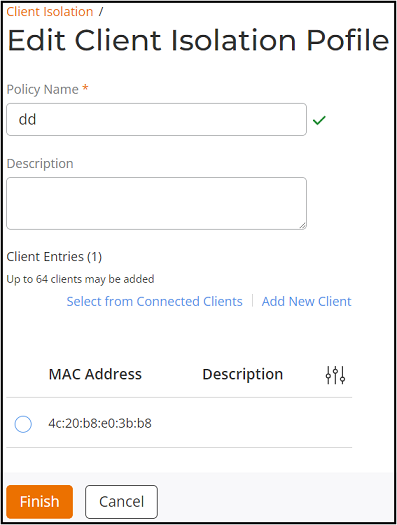
- Update the Policy Name, Description, or Client Enteries, and click Finish.
-
Complete the following steps to
delete the Client Isolation profile:
- Open Client Isolation page, refer to Step1 and Step2.
-
In the
Name column, click Radio
Button beside the <Client Isolation
profile name>, and click Delete.
The Delete dialog box is displayed.
Client Isolation Profile Delete Dialog Box 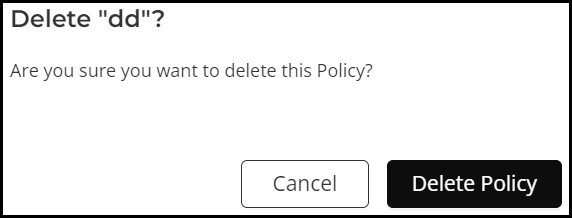
-
Click Delete
Policy.
A message confirming successful deletion is displayed.