Editing or Deleting the Adaptive Policy
You can use this feature to edit or delete the Adaptive Policy.
Complete the following steps to edit or delete the Adaptive Policy:
-
From the navigation bar, select
Network Control > My Services.
The My Services page is displayed.
-
On the My Services
page, click the Adaptive Policy tile.
The Adaptive Policy page is displayed, defaulting to the Adaptive Policy tab. The other two tabs are RADIUS Attribute Groups and Adaptive Policy Sets.
Adaptive Policy Page 
-
Complete the following steps to edit the Adaptive Policy:
-
Click the radio button next to
the Name column, and click Edit. Alternatively,
select the Name and click Configure on the Adaptive
Policy Details page.
The Configure <Adaptive Policy Name> page is displayed.
Configure <Adaptive Policy Name> Page 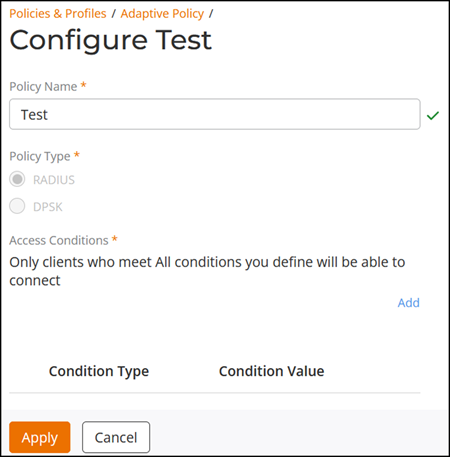
- Update the required fields and click Apply.
-
Click the radio button next to
the Name column, and click Edit. Alternatively,
select the Name and click Configure on the Adaptive
Policy Details page.
-
Complete the following steps to delete the Adaptive Policy:
-
Click the radio button next to the Name column, and click
Delete.
Adaptive Policy 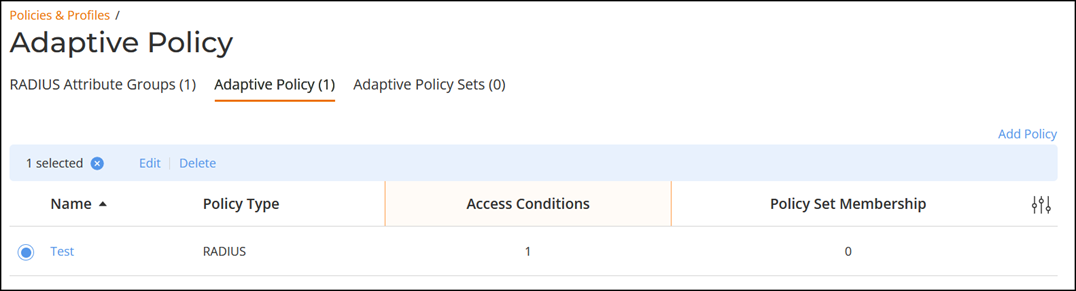 Note: Deletion is not allowed when a record is used by policies, Adaptive Policy Sets, or other services.The Delete dialog box is displayed.
Note: Deletion is not allowed when a record is used by policies, Adaptive Policy Sets, or other services.The Delete dialog box is displayed. -
Click Delete Policy.
A message confirming successful deletion is displayed.
-
Click the radio button next to the Name column, and click
Delete.
-
Complete the following steps to edit the RADIUS Attribute
Groups:
- Click the RADIUS Attribute Groups tab.
-
Click the radio button next to
the Name column, and click Edit. Alternatively,
select the Name and click Configure on the RADIUS
Attribute Groups Details page.
The Configure <RADIUS Attribute Group Name> page is displayed.
Configure <RADIUS Attribute Group Name> Page 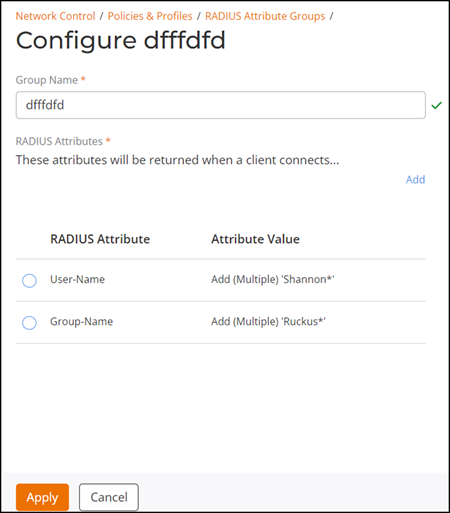
- Update the required fields and click Apply.
-
Complete the following steps to delete
the RADIUS Attribute Groups:
- Click RADIUS Attribute Groups tab.
-
Click the radio button next to
the Name column, and click Delete.
The Delete dialog box is displayed.
Note: Deletion is not allowed when a record is used by policies, Adaptive Policy Sets, or other services.-
Click Delete Policy.
A message confirming successful deletion is displayed.
-
Complete the following steps to edit the Adaptive Policy
Sets:
- Click the Adaptive Policy Sets tab.
-
Click the radio button next to the
Name column, and click Edit. Alternatively,
select the Name and click Configure on the Adaptive
Policy Sets Details page.
The Configure <Adaptive Policy Set Name> page is displayed.
Configure <Adaptive Policy Set Name> Page 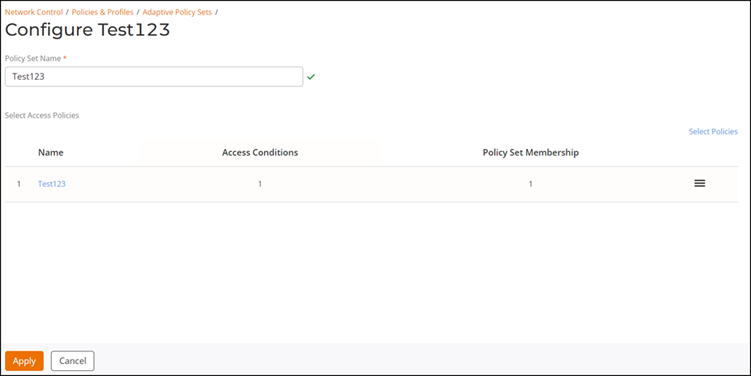
- Update the required fields and click Apply.
-
Complete the following steps to delete the Adaptive Policy
Sets:
- Click Adaptive Policy Sets tab.
-
Click the radio button next to the
Name column, and click Delete.
The Delete dialog box is displayed.
Note: Deletion is not allowed when a record is used by policies, Adaptive Policy Sets, or other services.-
Click Delete Policy.
A message confirming successful deletion is displayed.