Editing or Deleting the Access Control Policy
You can use this feature to edit or delete the Access Control policy.
Complete the following steps to edit or delete the Access Control policy:
-
From the navigation bar, select
Network
Control > My
Services.
The My Services page is displayed.
-
In the My
Services page, click Access Control.
The Access Control page is displayed defaulting to the Wi-Fi tab.
The Wi-Fi tab is organized into the following sub-tabs: Access Control Set, Layer 2, Layer 3, Device & OS, and Applications, and the Switch tab is organized into the following sub-tabs: Access Control Set and Layer 2.
Access Control Page 
-
(Optional) Click the
Wi-Fi tab.
Complete the following to edit the configuration and click Apply.
- Click the Access Control Set tab.
-
Click the checkbox next to the Name
column and click Edit.
Alternatively, click the name in the Name
column, and click Configure
on the Access Control Details page.
The Edit Access Control page is displayed.
Edit Access Control Page 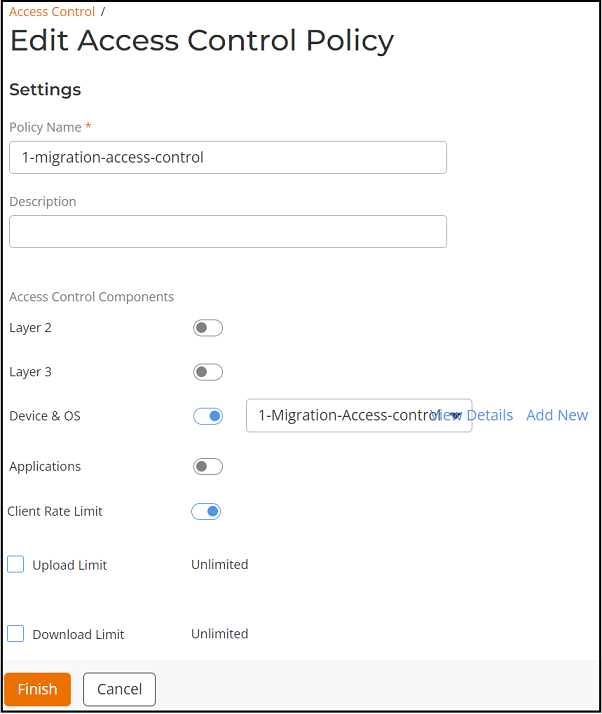
- Update the required fields: Policy Name, Description, or Access Control Components.
- Click Finish.
- On the Layer 2, Layer 3, Device & OS, or Applications tab, select the checkbox next to the Name column and click Edit, or click the name in the Name column. A corresponding settings sidebar is displayed. Update the required information and click Save.
-
(Optional) Click the Switch tab. Complete the following to
edit the configuration and click Apply.
- On the Access Control Set sub-tab, click the checkbox next to the Name column and click Edit to open the Edit Switch Access Control page. Alternatively, click the name in the Name column and click Configure on the Details page.
- On the Layer 2 sub-tab, click the checkbox next to the Name column and click Edit to open the Edit Layer 2 Settings page. Alternatively, click the name in the Name column and click Configure on the Details page.
-
(Optional) Select the required
tab, select the checkbox next to the Name column, and
click Delete.
A confirmation dialog is displayed. Review the details and click Delete Policy when deleting from the Wi-Fi tab, or click Delete when deleting from the Switch tab.