Editing or Deleting the Rogue AP Detection Policy
You can use this feature to edit or delete the Rogue AP Detection policy.
Complete the following steps to edit or delete the Rogue AP Detection policy:
-
From the navigation bar, select
Network
Control > My
Services.
The My Services page is displayed.
-
In the My
Services page, click Rogue AP Detection
tile.
The Rogue AP Detection page is displayed.
Rogue AP Detection Page 
-
In the Name
column, click Radio
Button beside the <Rogue AP Detection policy
name>, and click Edit.
Alternatively, select the <Rogue AP Detection policy
name>, and click Configure.
The Edit Rogue AP Detection Policy Settings page is displayed.
Edit Rogue AP Detection Policy Settings Page 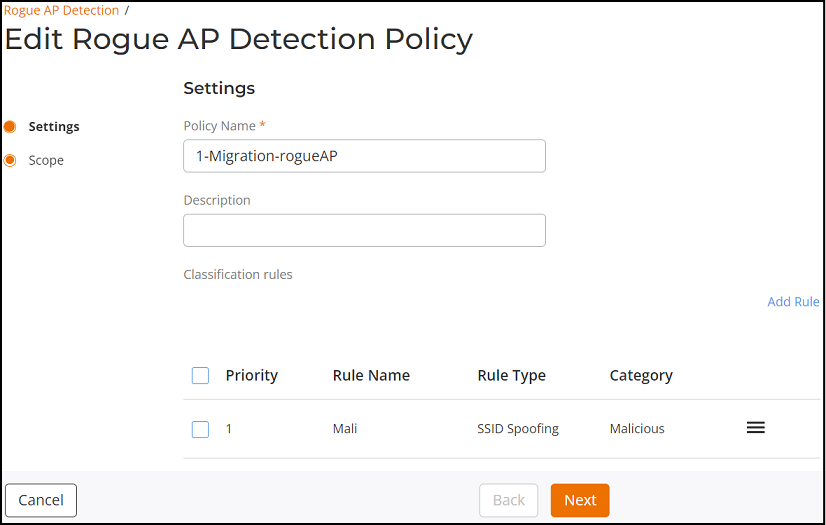
-
Update the Policy Name,
Description, or Classification
rules, and click Next.
The Edit Rogue AP Detection Policy Scope page is displayed.
Edit Rogue AP Detection Policy Scope Page 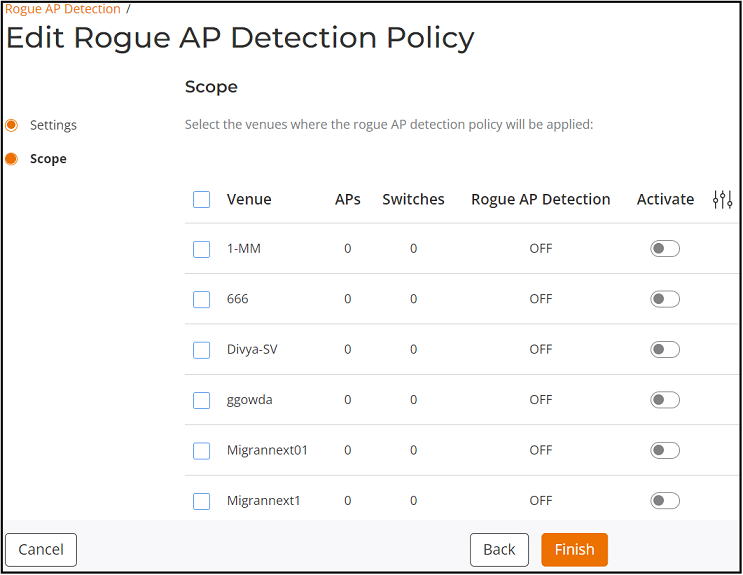
- Update the Scope and click Finish.
-
Complete the following steps to
delete the Rogue AP Detection policy:
- Open Rogue AP Detection page, refer to Step1 and Step2.
-
In the
Name column, click Radio
Button beside the <Rogue AP
Detection policy name>, and click Delete.
Note: The UI will not let you to delete the default Rogue AP Detection profile policy.The Delete dialog box is displayed.
Rogue AP Detection Policy Delete Dialog Box 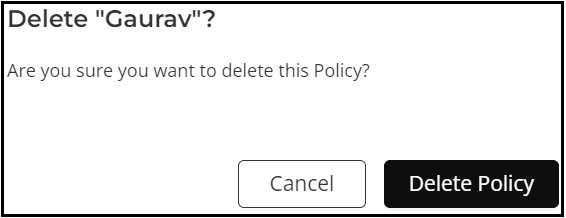
-
Click Delete
Policy.
A message confirming successful deletion is displayed.