Editing or Deleting the MAC Registration Lists
You can edit or delete MAC registration lists from the RUCKUS One web interface. To edit, delete, revoke, or unrevoke a specific MAC registration (a MAC address) for a MAC registration list, refer to Managing MAC Registrations.
-
In the navigation bar, click
Network
Control > My
Services.
The My Services page is displayed.
-
In the My
Services page, click MAC Registration
Lists tile.
The MAC Registration Lists page is displayed.
MAC Registration Lists Page 
-
Click the radio button next to
the name of the MAC registration list to access to available actions.
When editing a MAC registration list, the identity group is not editable. Only the associated identity can be changed. If the Use Single Identity for all connections option is not enabled, then the dialog box of creating a MAC registration will be different. You must select the identity to add the MAC address underneath if there is no default identity selected.
Editing a MAC Registration List 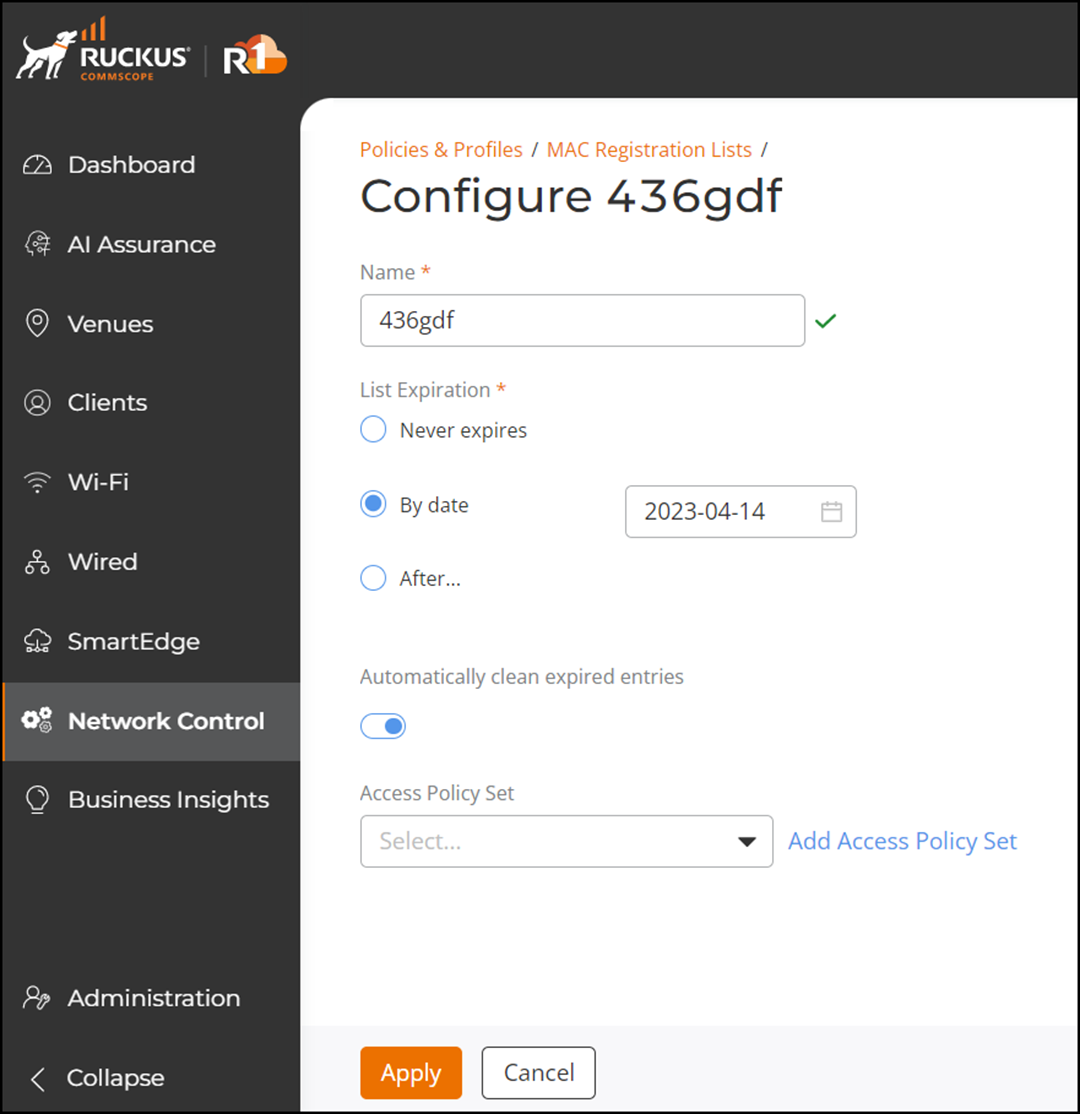
-
Configure the following
fields:
- Name
- Under List
Expiration, you can choose from the following options.
- Never expires
- By date: Select an expiration date
- After: Select a time interval (in Hours, Days, Weeks, Months, or Years.
- (Optional) Enable or disable the Automatically clean expired entries option. This option is enabled by default.
- Select a different Identity Group from the Identity Group drop-down, if needed.
- (Optional) Toggle the Use Single Identity for all connections for all connections button to On or Off. If you are toggling from off to on, then you must select or add an identity in the Identity field.
-
(Optional) Under Access Policy Set, select an access
policy set from the list or click Add Access Policy Set
to create an access policy set.
In the Add Adaptive Policy Set page, complete the settings to add a policy set. Refer to Creating an Adaptive Policy.
- Click Apply to save the changes.
-
Complete the following steps to
delete the MAC Registrations List:
- Open MAC Registrations List page, refer to Step1 and Step2.
- In the Name column, click Radio Button beside the <MAC Registrations List name>, and click Delete.