Adding and Managing an LBS Server Profile
You can add a Location Based Service (LBS) server profile and associate it with one or more venues from the RUCKUS One web interface.
You can edit and delete an LBS Server profile by selecting the checkbox for a specific LBS Server profile in the Location Based Service Server page and clicking Edit or Delete, respectively. Alternatively, you can edit an LBS Server profile by clicking on a specific LBS then click the Configure button.
To configure an LBS Server profile at the venue level, navigate to Venues, select a specific Venue, click Configure, go to the Wi-Fi Configuration tab, select the Network Control sub-tab, and scroll to the Location Based Service Server section.
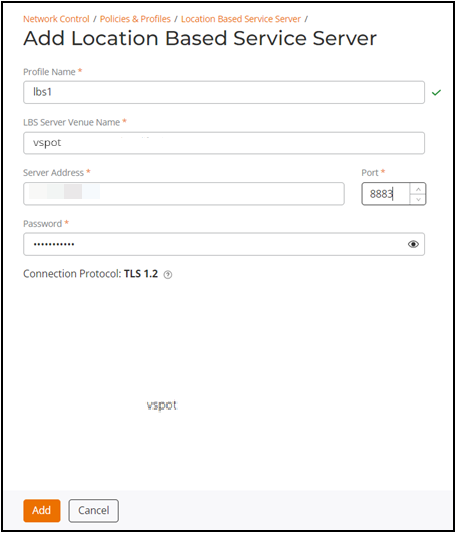
 icon at the upper-right corner of the
icon at the upper-right corner of the